If you have the need to create barcodes in Excel, mainly there are two ways:
![]()
1) Generate barcodes without using a software generator (difficult)
To generate a barcode with Excel you need two things: a special font to be installed in the system (one for each type of barcode) and a routine VBA (Visual Basic for Application) that will check on ‘accuracy of the code.
Advantages:
- You only need Excel software
- Fast method once the settings are saved
Disadvantages
- Different font packages (some are free some are paid)
- Knowledge of Excel required
- Formatting errors are quite common
Create barcode without software
2) Using an Excel barcode generator software (easy)
The easiest way to have an Excel barcode generator is to use a barcode printing software that generates different types of barcode and calculates the check digit automatically.
Advantages:
- Automatic calculation of the check digit
- Update dynamically from Excel sheets
- Easy to use
- Also suitable for large amounts of barcode
Disadvantages:
- Installation of another software
How to connect an Excel file to a software to create a professional Excel barcode generator
1) Install the software
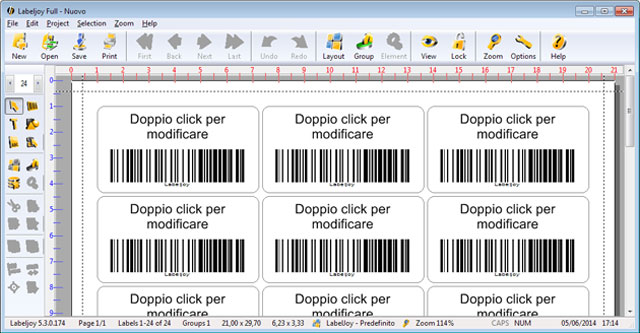
Barcode software
2) Follow the wizard to connect the Excel file
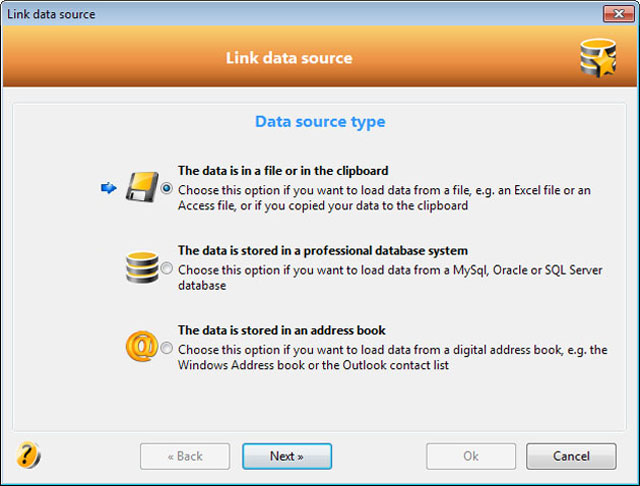
Wizard Excel connnection
3) Bind a field of the Excel file to the bar code label
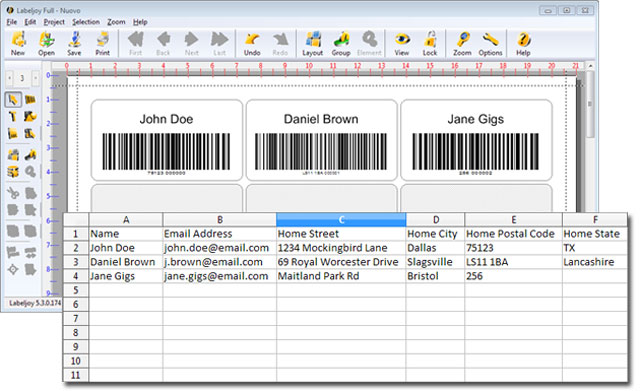
Excel file connected to barcode software
You can also update the labels in the software acting directly on the Excel file saving much time, and you can manage in a professional way to barcode labels created for your business.
